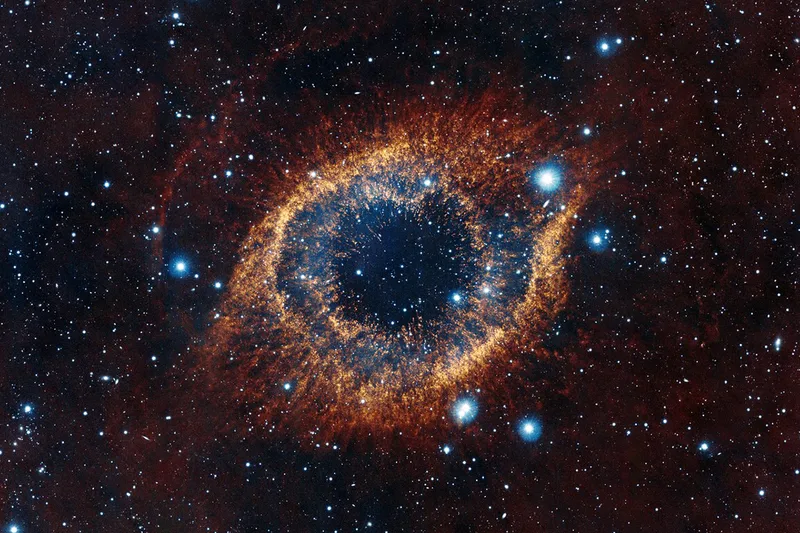Coders Digest
-
Find the Kth to Last Element of a Singly Linked List
Jun 8, 2014
-
1 min read
-
Removing Duplicates from Linked List
Jun 7, 2014
-
1 min read
-
Deleting a Node from Singly Linked List
Jun 7, 2014
-
1 min read
-
Usage of typename
May 26, 2014
-
2 min read
-
Setting up your VIM... Your style
May 19, 2014
-
1 min read
-
Getting a group of lines from a file
May 19, 2014
-
1 min read
-
32 bit vs 64 bit
Apr 15, 2014
-
1 min read
-
Tokenize a String using C++
Apr 8, 2014
-
1 min read
-
Heap Sort vs Merge Sort vs Insertion Sort vs Radix Sort vs Counting Sort vs Quick Sort
Mar 19, 2014
-
2 min read
-
Global Search in VIM
Feb 11, 2014
-
1 min read
-
Reading Excel in C#
Nov 9, 2013
-
1 min read
-
Ideas for Shared Memory in Linux
Oct 13, 2013
-
1 min read
-
Oracle SQL Queries
Sep 22, 2013
-
1 min read
-
CVS Cheat Sheet
Jul 3, 2013
-
2 min read
-
Cursor Control in VIM Search
Jun 11, 2013
-
2 min read
-
Change Putty Window Title
Apr 25, 2013
-
1 min read
-
Multiple Inheritance
Oct 23, 2012
-
1 min read
-
Heap Sort
Oct 17, 2012
-
2 min read
-
Merge Sort
Oct 6, 2012
-
1 min read
-
Quick Sort
Sep 22, 2012
-
1 min read