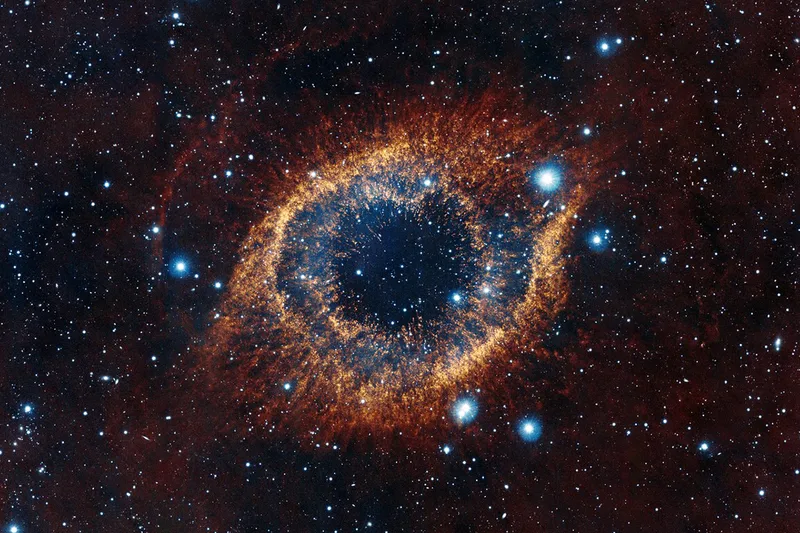Elastic Beanstalk Deployment Automation
We are going to talk about a setup where all you need to do it commit your code and all the rest of the steps from unit tests to deployment can be taken care of by some externally hosted cloud platform that provides continuous integration.
In my case, it is going to be Shippable that I am using as a sample but you can use almost anything like TravisCI or codeship, for example.
Setup
Here is the setup we will be looking at:

Architecture
Shippable for commits
We will use shippable for the following:
- Unit Tests
- Regression Tests
- Localized DB Tests
- Tagging of the source code if the commit passes all tests
- Deployment of the source code on
beanstalkrunningdocker
Login onto shippable and setup your project to be built. It uses webhooks with your repository like GitHub or shippable which are called on every commit.
You can create a shippable.yml file in your project which will be called on every commit. If you have used docker before, it might look familiar because they invoke a docker script to run the script within shippable.yml
Here is one of my sample files from the project that powers this blog:
language: python
install:
- pip install Pygments
before_script:
- git config --global push.default matching
- mkdir -p themes
- git clone git@github.com:abhi1010/abhi1010.github.io.git
- cd themes
- git clone https://github.com/abhi1010/hyde-a.git
- cd ../
script:
- hugo -d abhi1010.github.io/
after_success:
- echo `pwd`
- export NOW_HOUR=$(date +%d-%b-%H_%M)
- git config --global user.email "abhi.pandey@gmail.com"
- git config --global user.name "abhi1010"
- git config --get remote.origin.url
- git remote set-url origin git@github.com:abhi1010.github.io.git
- cd abhi1010.github.io
- git status -s
- echo -e "a\n*\nq\n"|git add -i
- git commit -am 'Automated build from Shippable - '$NOW_HOUR && git push
notifications:
email:
recipients:
- abhi@boun.cr
on_success: change
on_failure: always
cache: trueThis script does the following tasks:
- Set
pythonas the default language for the scripts to use - Install
Pygmentsusingpip - My blog is done using three repos - so it does a git clone for each
- Calls on hugo to create the static site
- Commits the changes made in static content to
GitHub
Once it works, you will see the following on shippable site:

Shippable Build Status
Unit Tests
You may also want to set up unit tests and regression tests as part of your scripts Just do the following then
script:
- py.test-3.4 tests/test.py --maxfail=3 -s --full-trace --tb=long --junitxml=../shippable/testresults/pytests.xmlGit Tagging
If the tests pass in scripts only then does shippable go to after_success section.
Over there, you might want to tag your source code, so that docker will only pull the tagged and approved commits from shippable, not every commit - which is very important.
Here’s how to do that:
after_success:
- git tag -f recon_prod master
- git push -f --tagsDeployment
Once you have approved your code commit, it is time to deploy it to docker on beanstalk.
I like to keep deployment scripts in another bash script, so that deployment can be done in various other ways as well, if needed.
after_success:
- main/scripts/deploy.sh
- echo 'CODE DEPLOYED'Or, you may choose to have the “deployment” script from another project, if you wish. It allows you to separately maintain all the moving parts.
rm -rf cd eb-reconwise
echo 'Deploying New Dockers'
git clone https://github.com/abhi1010/deplyment_project.git
cd deplyment_project/
chmod +x deploy.sh
eb use beanstalk_env_name
./deploy.sh
echo 'Deployment Complete'Dockerfile
Now first what we need is setting up docker on beanstalk.
FROM abhi1010/base_docker
MAINTAINER abhi1010 <codersdigest@gmail.com>
ENV DEBIAN_FRONTEND noninteractive
ENV WS '/ws'
ENV CURR_HOME '/root'
WORKDIR $WS
RUN git clone https://github.com/abhi1010/dockerprj.git \
&& . $WS/ve_envs/rwv2/bin/activate \
&& $WS/prj/rw/manage.py collectstatic --noinput
COPY supervisor-app.conf $WS/
RUN \
cp $WS/supervisor-app.conf /etc/supervisor/supervisord.conf \
&& chown -R www-data:www-data /var/lib/nginx
VOLUME ["/var/shared/", "/etc/nginx/sites-enabled", "/var/log/nginx", "/ws/"]
EXPOSE 80
CMD ["supervisord", "-n"]This does the following tasks:
- Run a base
dockerfrom a custom image - where all apps and project requirements have already been installed and configured. It helps me save a lot of time during deployments. - Download the source code using
RUN- which I update using another method.- You can view detail on this method here
- Copy the
supervisordconfig as well - Set the right user rights for
nginx - Setup folders to be shared using
VOLUME - Expose port 80 so that this
dockercontainer can be used as a web container - Set
cmdso that it allowssupervisordto be used for running the container
Beanstalk Configuration
Once we have the Dockerfile ready, we need to set up the configuration for beanstalk so that during deployment, other steps can be taken care of as well. Some of the things to keep in mind in beanstalk setup are:
Tips
- All
beanstalkconfiguration has be kept in a folder called.ebextension beanstalk ec2instance maintains a folder internally to run the scripts while setting updockerfor you so that the instance can be ready for you- It is totally possible to plug your own scripts into
beanstalkinitialization setup so that you can program a customEC2instance for yourself - Folder to place your scripts are
/opt/elasticbeanstalk/hooks/appdeploy/postand/opt/elasticbeanstalk/hooks/appdeploy/pre - Scripts placed in the folders are read in alphabetical order
- It is totally possible to plug your own scripts into
- You can increase the timeout of your
dockerinitialization setup if it takes too long due to multiple stepsoption_settings: - namespace: aws:elasticbeanstalk:command option_name: Timeout value: 1800
User Accounts
- You can also add any user account if you’d like pragmatically and make sure they are always part of the
EC2instance that you are creating- Create a file called
00001.ftp.config - Use
prefolder to setup accounts
- Create a file called
files:
"/opt/elasticbeanstalk/hooks/appdeploy/pre/0001_create_users.sh":
mode: "000755"
owner: root
group: root
content: |
#!/usr/bin/env bash
echo 'About to Add user gh-user'
adduser gh-user
runuser -l gh-user -c 'mkdir ~/.ssh'
runuser -l gh-user -c 'chmod 700 ~/.ssh'
runuser -l gh-user -c 'touch ~/.ssh/authorized_keys'
runuser -l gh-user -c 'chmod 600 ~/.ssh/authorized_keys'
runuser -l gh-user -c 'echo "ssh-rsa r4CBI2cWQohEwBkGw9CcW0vWfnlAcKkrCnsJvwe/+kG5w9J8gJdnNQ8BFB+q+kQ6fWl+1kw7b+8jah5q0nNpOzLbed+Rzse1BoOIjsSXqN/L7AW8y61PVBULcVAVBKCrVy0U5zifv/e6a5+dsUD3WLiD3yXTgPDcZoqQqPYkurCx5ZzxLylKfXfL37k7sz00e+Tu/Y+J9xXdI9j3G5bU9rmIe4SH4mK4BCMRQ6zCHqAzAXZtnmN5U1XR3XrfMtuDLvVgcOlEpXIMl9q2kco0ZCdMkYoSzf3Yj" >> ~/.ssh/authorized_keys'Pre-installing Packages
- You should also install any package that you’d like on all
EC2instances
files:
"/opt/elasticbeanstalk/hooks/appdeploy/pre/0003_packages.sh":
mode: "000755"
owner: root
group: root
content: |
#!/usr/bin/env bash
yum install -y gitSharing volumes between docker and EC2
- Ensure that folder sharing is enabled between
EC2anddockerinstances- This goes into file
Dockerrun.aws.json
- This goes into file
{
"AWSEBDockerrunVersion": "1",
"Volumes": [
{
"HostDirectory": "/var/shared",
"ContainerDirectory": "/var/shared"
}
],
"Ports": [
{
"ContainerPort": "80"
}
],
"Logging": "/var/log/"
}Folder and files structure
- Finally, make sure that your folder files are setup as follows:
$ (master) tree -a
.
|-- .ebextensions
| |-- 0000_users.config # setup extra users
| |-- 0002_packages.config # install external packages
| |-- 0004_bash.config # I like to manage all
|-- .elasticbeanstalk
| |-- config.yml # AWS connection details
|-- .gitignore
|-- Dockerfile # Docker instance
|-- Dockerrun.aws.json # folder sharing
|-- updater.sh # script to update any code.elasticbeanstalk folder for aws configs
- You might be wondering what’s
.elasticbeanstalkfolder. It is the folder that’s responsible for taking yourAWSsecret key and access id for doing the actual deployment. If you don’t set it up, AWS will ask you every time.- For setting it up, you just need to call
eb configone time, it creates the folder for you with all the details, including connection details. You can then make it part of yourgitcommits - Make sure it is secure
- For setting it up, you just need to call
And that’s it! Once you commit your code, shippable will run the tests, tag your code and finally download this deployment project and deploy it to beanstalk through docker containers.